What software features to look out for
There are lots of packages available, some expensive/subscription, some free. All have pros and cons in terms of features and ease of use.
Tim Keane has made a brief comparison of Photoshop, Photoshop Elements, Lightroom and the free MS Photo.
Another good resource, that John Morter has pointed me to, is the “Life after Photoshop” website. It seems to have a good selection of reviews, and lots of tips and tutorials on various software packages. Some of the reviews (eg this one) provide side-by-side comparisons of the performance of the various packages with a range of sometimes challenging images. A caveat with reviews is that the developers are constantly improving the software, so it is important to check the dates on the reviews or that the reviews are for the current software versions. The Life after Photoshop site seems to be actively developed, and many of the pages are up-to-date.
Besides these, other software commonly used by photographers for image manipulation includes (among others see HERE for a range of other software) DxO Photolab, Topaz Studio, Affinity Photo, Luminar, Paintshop Pro, Exposure X6 and open source and free applications like GIMP, Dark Table, Raw Therapee, Krita and Photopea. Many of the paid software makers offer free trials so you can spend some time assessing and comparing the packages. Some packages have particular strengths or functionality that is not present in the other software. There is no need to restrict yourself to just one. Many of them also provide plug in functionality that allows, say a Lightroom user to directly send an image to, say, Luminar or Topaz or Affinity Photo, and place the edited file back in the LR catalog after your edits in the other program are done. Alternatively you can edit in one package, and save to a TIFF that you can open and edit in a different package to take advantage of the differing tools and functions of the various programs.
Some of these programs provide file management (also referred to as digital asset management or DAM) as well as image editing. File management can be a great boon allowing you to find images down the track. If your selected editing software does not provide this function I recommend you explore a file management package to complement it. Adobe Bridge (free) has some powerful functions, allows you to preview, rate, add keywords, manipulate file metadata, and open files with editor programs. There are many other packages to consider – https://en.wikipedia.org/wiki/Image_organizer gives a good overview, as does the digiKam documentation at https://docs.kde.org/trunk5/en/digikam-doc/digikam/using-dam.html.
No matter what software you use, take some time to read the documentation and learn how to use the software. If the software includes file management, then it is sensible to use these functions if you want to reorganise your files, especially for packages like Lightroom, where the catalog contains information about where files are stored. If you move files using your operating system file management, Lightroom will no longer be able to find your files until you tell it where they have gone.
As Lightroom and Photoshop are the most commonly used software for image editing, these feature in the examples in this website. However usually the general principles will apply to other software packages, though with different user interfaces.
Note that RAW image processors work in a non-destructive editing paradigm, saving the editing steps in a database or sidecar file so when you open the RAW file, your software uses the editing steps to recreate the final edited image. This does not mean these editing steps are compatible between software packages. Different programs use different underlying maths to make the edits and may have different editing filters, so you cannot make a non-destructive switch of edits from one package to another.
I have outlined some of the available packages below. These are very brief outlines of these applications as I experienced them. These are not detailed reviews. For most, I have a second page focusing in more detail on a single application, You can also search the internet for up-to-date detailed reviews (but beware, some reviews can be biased because some web authors get paid to be nice to some vendors).
Free vs Paid
There is quite a lot of good free photo processing software available. I made some notes HERE. Also look at https://www.lifeafterphotoshop.com/is-free-photo-editing-software-any-good/ and https://www.digitalcameraworld.com/buying-guides/best-free-photo-editing-software
Photoshop / Lightroom

Available together in the Adobe CC Photography plan for a monthly/yearly subscription, this is the most commonly used photo management and editing software and has a wealth of online resources. It has amazing tools and a good user interface. For many users Lightroom alone gives them powerful image management and editing workflows with an effective user interface. Photoshop adds huge creative power to image manipulation (at the expense of complexity and a lot of learning how to use it). It is easy to flip images from Lightroom to Photoshop for more complex edits, then return the edited image to Lightroom for further editing or file management. I will assume the use of the desktop versions of these applications rather than the mobile or cloud based variants in my descriptions of how to use the programs in this website.
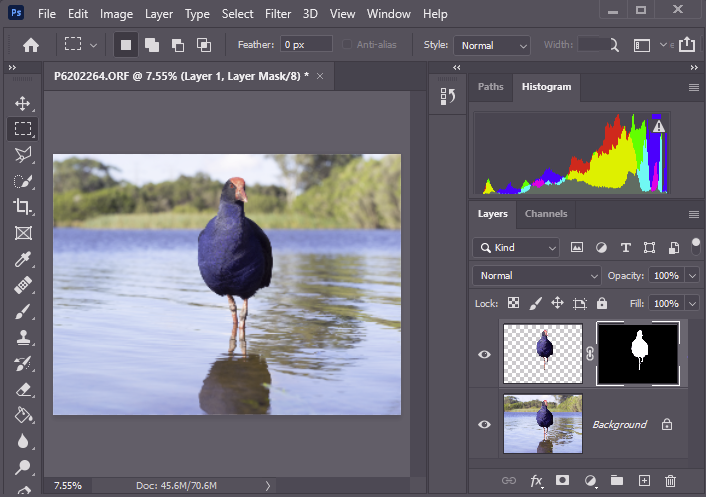
Many people dislike the subscription payment model. Adobe CC photography plan (includes Lightroom+Photoshop) is currently (2021) about AU$14.25 per month. However, compared to the typical investment in cameras, lenses, filters, lighting, bags and other accessories, SD/CF card media, computers, monitors, printers, backup drives, insurance … the annual subscription cost of the Adobe software (which provides continuous access to all the updates) isn’t overwhelming. Nevertheless, there are many viable alternatives out there for free or reasonable one-off cost for a perpetual license.
See HERE for more info within this site.
Adobe Bridge
You can download Adobe’s flagship desktop media browser and digital asset manager for free, and it works fine as a standalone application. You can use it to browse and organise your image library. You can add keywords, rate images etc etc. Whilst it had no built in image editing capabilities, you can open image files in the editor of your choice (default is Photoshop, of course). You can download from Adobe at https://www.adobe.com/au/products/bridge.html. There are guides on its use at https://helpx.adobe.com/au/support/bridge.html.
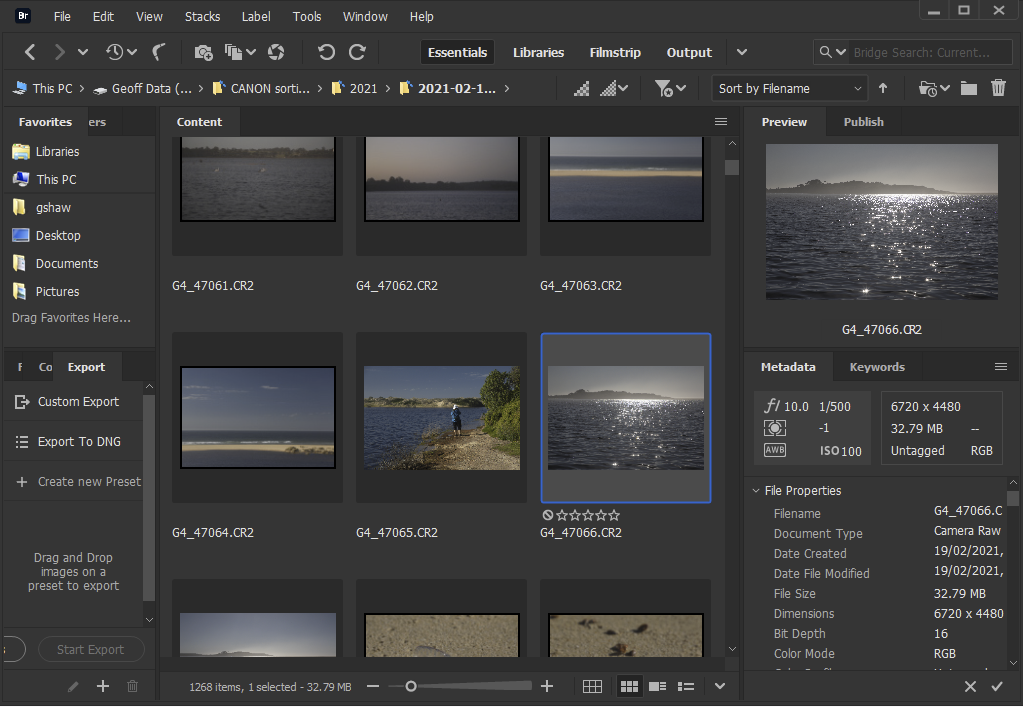
Adobe Camera Raw (ACR)
Surprisingly, Adobe make ACR free to download as part of the Adobe Bridge package. It is the same engine used for RAW processing in Lightroom and Photoshop, and has a wealth of capabilities in processing RAW files that you can then save as PSD, TIFF, JPEG etc.
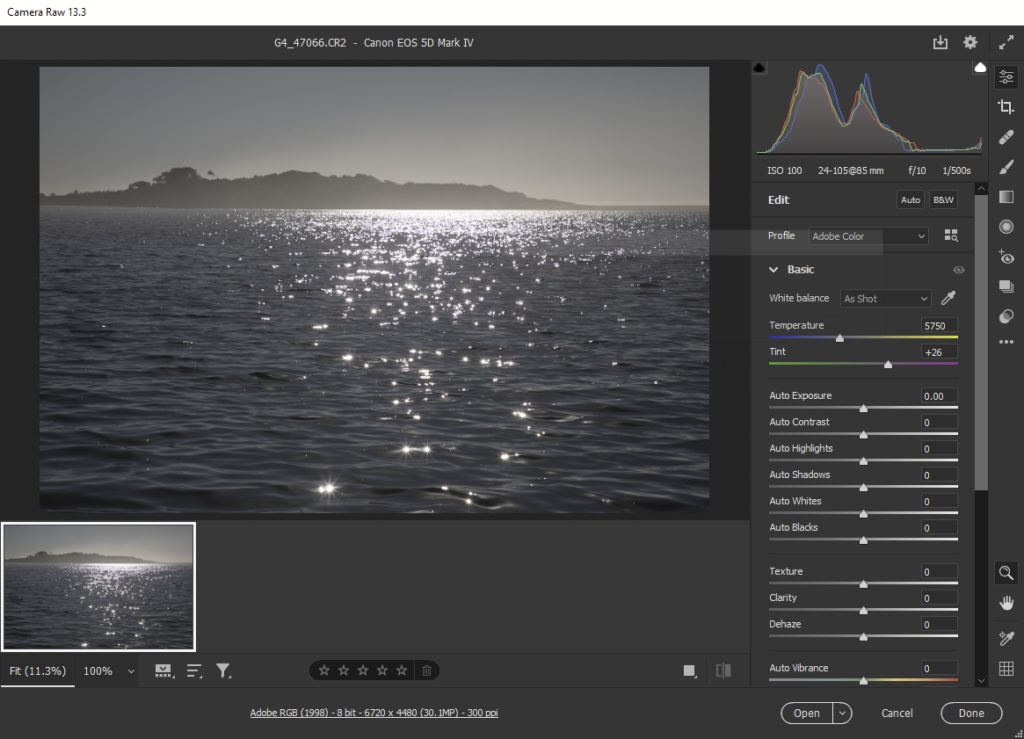
GIMP
Free and powerful/ Windows. OSX, Linux. Similar to Photoshop in what it can do. Huge numbers of add-ons to add filters etc. User interface not as sleek, and needs an added (Free) package (eg RawTherapee, UFRaw or DarkTable) to open Raw files. However if you can spend a little time to install GIMP and learn the ropes, you will have a very powerful, very flexible and very extensible image editor for an unbeatable price. I have made a page with more details; or go to the GIMP home page https://www.gimp.org/
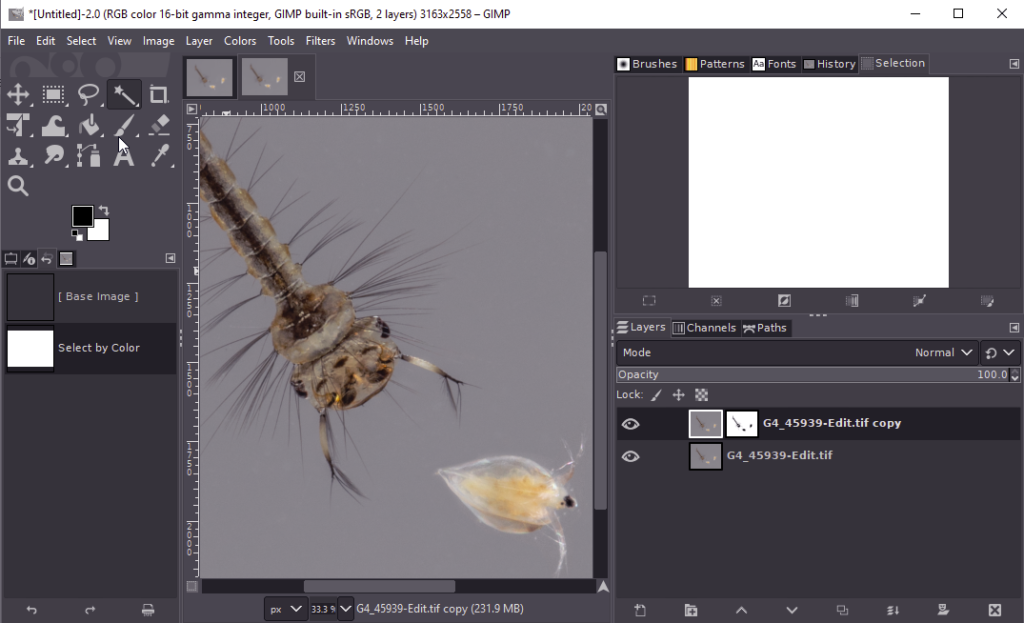
Raw Therapee
Another free and powerful application for Windows. OSX, Linux. Raw Therapee is to Lightroom what GIMP is to Photoshop. It provides outstanding raw file editing but, at present, no local adjustments. File management includes sorting and filtering based on metadata, rating and colour labels, though the digital assets management functionality is much less than LR provides. More HERE.

Darktable
Darktable is another free, open source application available for Windows, OSX and Linux. It has file management with filtering and sorting, keyword tagging and metadata editing, a powerful non-destructive image editing workflow (for both RAW and non-raw formats) with a comprehensive array of adjustments available. It also has local editing /masking. See HERE for some more information.

LightZone
LightZone is a free open-source photo editor with an emphasis on workflow. It provides a non-destructive editing of a variety of RAW formats (it can also handle non-RAW formats like TIFF and JPEG). In many ways it is similar to Lightroom (but free). Versions are available for Windows, MacOS and Linux.
It has a similar workflow paradigm to Lightroom. It has file management functions, and metadata editing (limited; no keywording supported) as well as editing adjustments, masking etc.
You can get a good idea of the User Interface by browsing the LightZone screenshots.
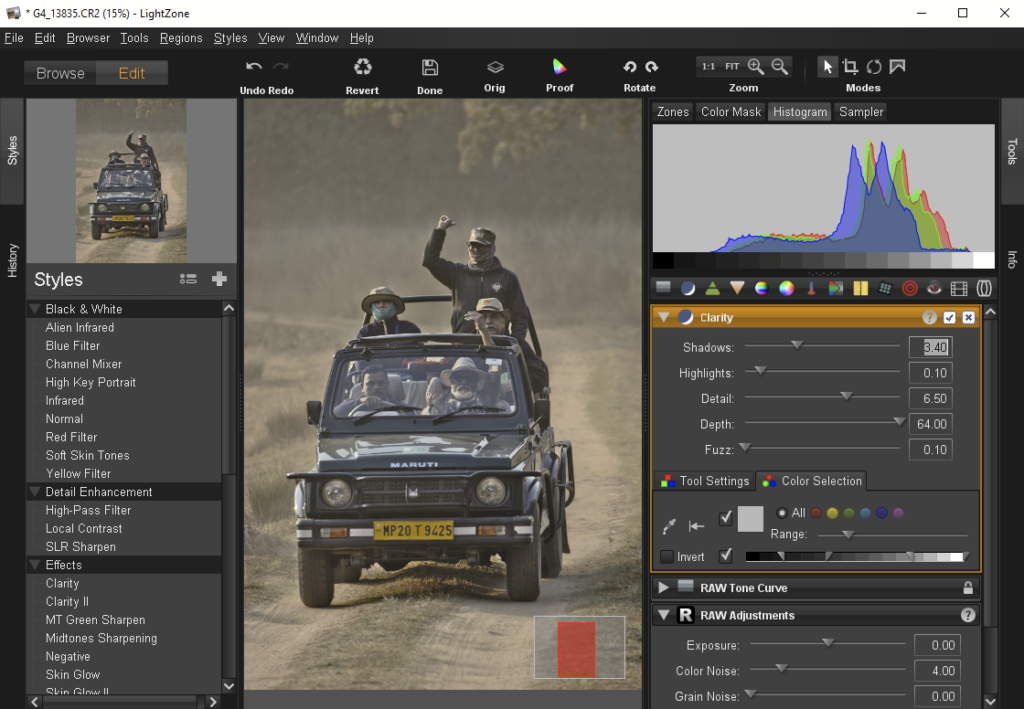
This is a community based project, so don’t expect as complete a level of documentation as you might with some other software, but the community is available online to provide answers to all your questions.
Krita
Krita is a free and open source graphics editor for Windows, Mac OS and Linux. It is designed primarily for graphic artists for digital painting and 2D animation, but it is also a competent editor for photos.
It supports layers (including non-destructive filter layers), layer blending modes and effects, masks and so on. See HERE for a bit more detail.
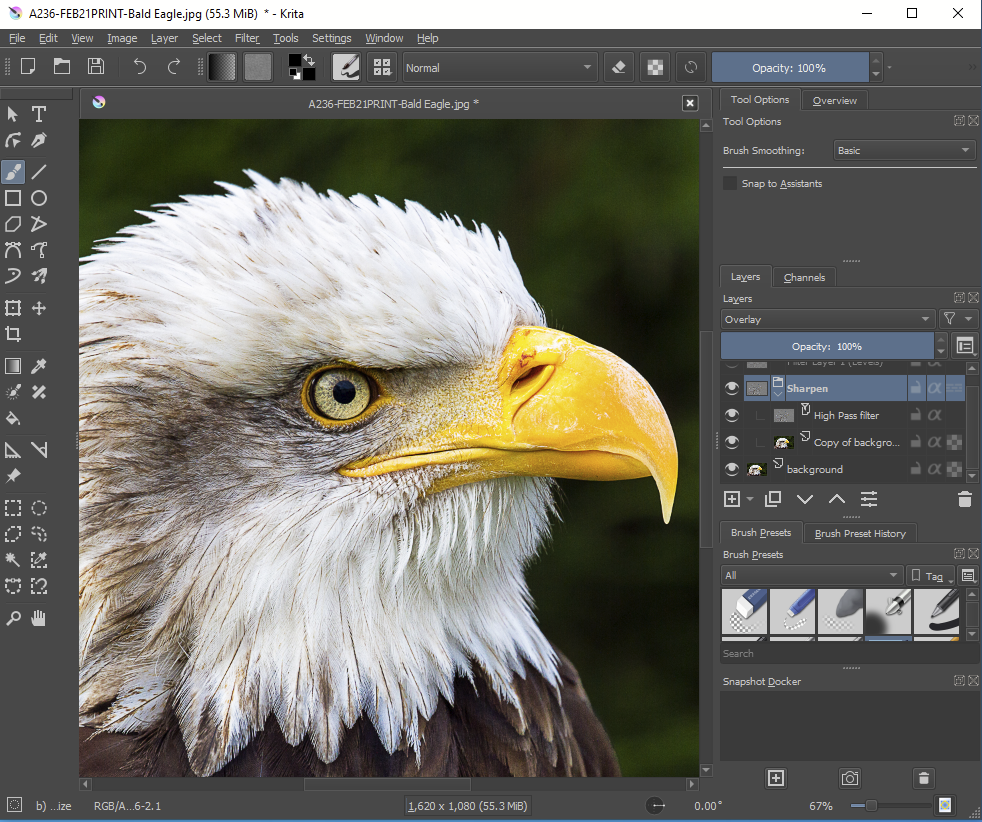
Luminar
Powerful filters, layers, masks. Presets for easy automated global changes. Unique AI based tools. can add textures with blending modes, and composite different images. Automated sky replacement. File management including Albums. One-off purchase (unless you upgrade to a newer version). Luminar (https://skylum.com/). Plugins to allow it to be used with some other software. Extensive training resources and online manual. Luminar 4 has a full layering system. Luminar AI uses sophisticated AI approaches in its adjustments. It does not have explicit layers, but there is flexible masking for applied adjustments. More detail HERE.

Luminar AI
Luminar AI has many of the features of Luminar 4. It adds a host of AI based functionality. It removes layers. Here are some reviews: https://www.digitalcameraworld.com/reviews/luminar-ai-review, https://shotkit.com/luminar-ai-review/, https://www.photoworkout.com/luminar-ai-review/.
Luminar Neo (coming soon)
Luminar Neo is still in development, due out later in 2021. Skylum boast that it is build new from the ground up for faster processing. It is heavily AI based, and includes layers and other goodies that Luminar AI missed out on. Search for reviews… some pre-reviews here https://www.dpreview.com/news/5967398243/skylum-announces-new-ai-driven-photo-editor-luminar-neo, https://photofocus.com/software/skylum-introduces-luminar-neo-a-full-featured-creative-photo-editing-platform/
Topaz Studio
Powerful filters including some unique AI based tools, layers, masks. One-off purchase (unless you upgrade to a newer version). https://topazlabs.com/ Standalone or plugin. A more detailed post is HERE.
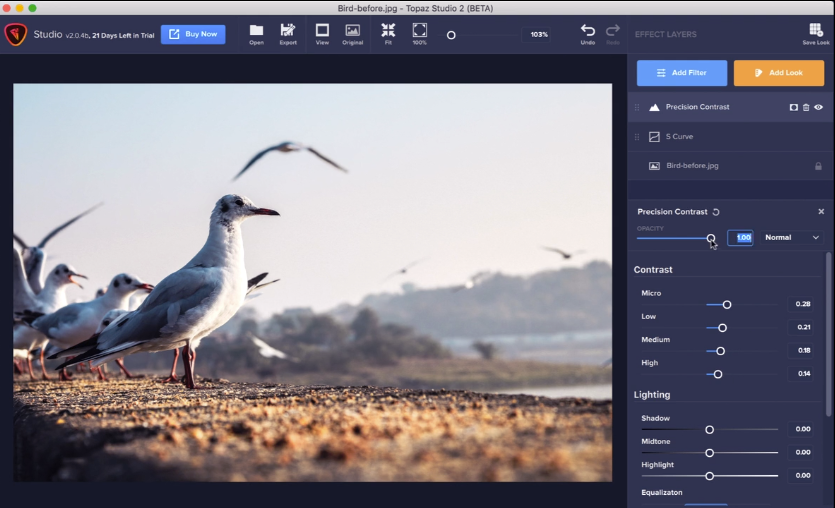
DxO Photo Lab
Basic file browser with indexing of photos; virtual image copies; images can be organised by Projects; star rating; no support for keyword management and other digital asset management functions. Powerful filters, layers, masks. Collections of preset edits to quickly try and modify. One-off purchase (unless you upgrade to a newer version). https://www.dxo.com/dxo-photolab/ Standalone or plugin. A post with more information is HERE.
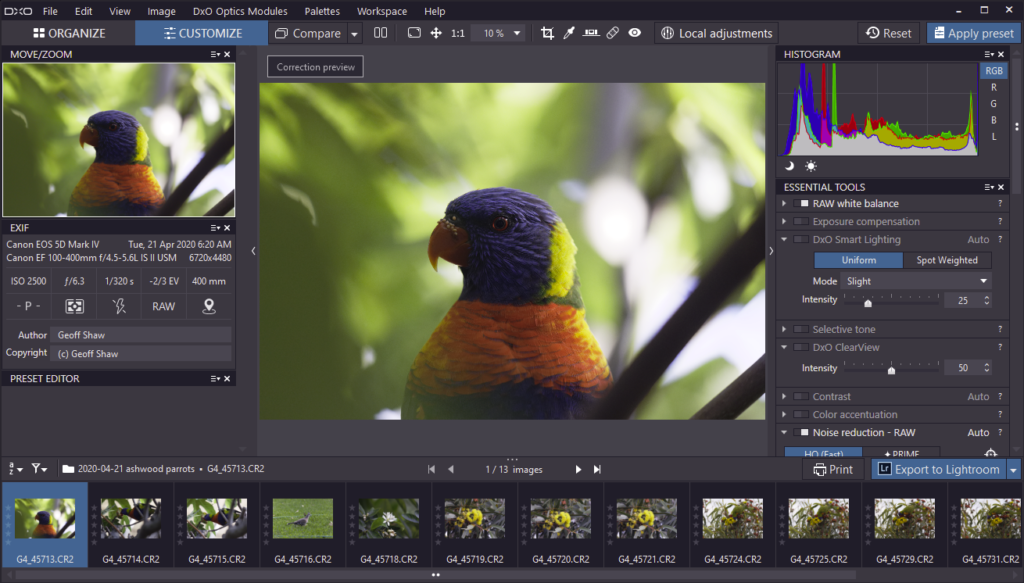
Affinity Photo
Powerful filters, layers, masks. Compositing, Powerful Raw file editing; PSD editing and smart object support. Retouching tools; content aware in-painting brush; HDR and focus stacking; It lacks digital asset management, and doesn’t appear to allow a non-destructive raw workflow (it does not save the edits in a sidecar file or database – you edit and save an output file, so if you want to re-edit the raw file, you start again from scratch – I think some edits may be saved in layers in an output PSD or TIFF file) – One-off purchase (unless you upgrade to a newer version). affinity. https://affinity.serif.com/en-gb/photo/.
Capture One
Capture One started life as software to support Phase One’s high-end digital cameras, in particular in tethered image capture situations, but is now available for most makes. It is a superb professional Raw image processor. It is feature rich, with a layered image processing model. It has image management/cataloging functions, though not as good as Lightroom’s.
I made a post with more on Capture One HERE.
On1 Photo RAW
Another up and coming contender is On1 Photo RAW. It has a well featured package with digital asset management (DAM: photo organisation, cataloguing, rating etc) as well as extensive image editing capability. Some more information on a more detailed post HERE.
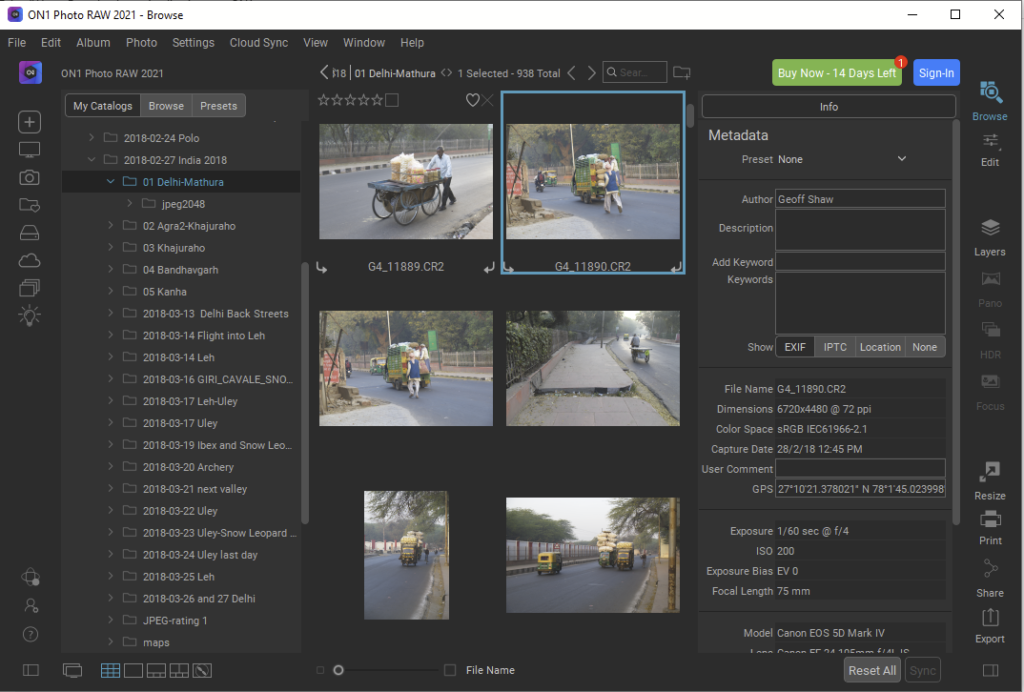
Photopea
A powerful Photoshop-like photo editor that lives in your browser. Photopea is a powerful photo editor that’s a progressive web app. You can make edits to photos, enhance them, and use both vector and raster tools all without having to download a thing. I’ve written more info HERE.

Exposure X6
I haven’t used Exposure hands-on but I have made some notes on a post HERE.
It has some Digital Asset Management functions allowing you to effectvely browse and catalogue your images. It has a flexible layer/masking system for filters/effects, but lacks image layers so it isn’t so good for compositing.
PaintShop Pro
Originally developed by Jasc Software and purchased by Corel in 2004, PaintShop Pro is a full-featured image editor for Windows (not MacOS version . I have not used it, so the following notes are based on the documentation on the PaintShop website.
It reads a wide variety of RAW file formats. It has: file management functions; a clear and customisable workspace; tools for a wide range of image adjustments; local adjustments; layers and masks and compositing; sophisticated selection tools; HDR merging; Photoshop Plugin compatibility (ie you can use PS plugins; and you can use it as a plugin in PS); and lots more. Like most modern packages there is a lot of AI built in to the processing filters.

ACDSee Photo Studio Ultimate
Another package I have not tried hands on, but the blurb on their page tells that it has digital asset management, support for a wide range of RAW formats and comprehensive RAW editing tools, sophisticated processing filters, layered editing, colour/tone adjustment tools, HDR and focus stacking, retouching tools and more. There seems to be a lot of tutorials, online and downloadable user documentation (PDF or online), and other support materials on their site. They have a comparison table that is perhaps a little biassed (eg they claim LR costs $79.49 per month, not $15, and forget the tools in Photoshop that come with the LR/PS photography bundle; they claim PaintShop Pro lacks Spot/Dust removal – it does (but they call them content aware editing tools) –so take their comparisons with a large grain of salt). They offer a free trial, so you can have a play to see if it suits your needs.
OTHER
Please let me know if you would like me to add/review any extra software for this list
