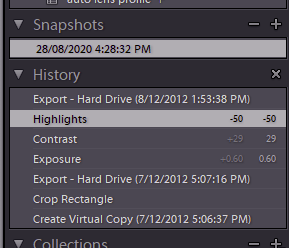
using a history of your actions to reconstruct
the final edited image. You can save
snapshots of your edits at any time,or make
virtual copies with different editing paths
starting from the same original image.
By clicking back in the history you can
return to any previous stage in your edits
even if you close and reopen Lightroom.
Photo editing often involves many processing steps and a lot of trial and error. If, at the end of an hour of processing you decide you really should have done something different right at the beginning, you would like to be able to modify the original edit, rather than discarding everything and starting again. Welcome to the world of non-destructive editing.
By non-destructive we mean that the original image is not changed; the end result is achieved by applying transformations and changes on top of that image, with each of the things you do on top able to be adjusted. Mostly, that is achievable. For example in the cat image below (in Photoshop), I can select the eyes and apply a colour balance filter to change the eye colour. But this overwrites the original pixels of the eye. I can never get the original eye colour back. With non-destructive edits I would select the eyes, copy the eyes to a new layer, and apply the colour change to the new layer with the eyes. If I want to undo I can turn off visibility of the colour balance layer or the colour balance filter layer, and the original (unchanged) cat image is again visible. I recommend you use non-destructive editing wherever possible.

Lightroom makes this easy. All edits in LR are non-destructive so you can undo edits by backing off down the history; and by using virtual copies or editing snapshots you can generate multiple versions of the same original image using different editing pathways, to try out different possibilities then choose the one you like best. Because LR remembers the editing history, there is no duplication of the original image so a great saving in disk space and reduction in file management. Many of the other alternative software packages also support non-destructive editing (some to different degrees – you may need to explicitly save the processing steps (or recipe) along with the output image if you want to return and modify the original edits for a new version.
In Photoshop or similar programs,
- work in layers;
- use adjustment layers rather than adjusting the underlying pixels;
- use layer masks to make your adjustments local to part of the image;
- always keep a version of your work as a layered file format like PSD or TIFF so you have the option to adjust your edits later.
Here are some resources to explore:
